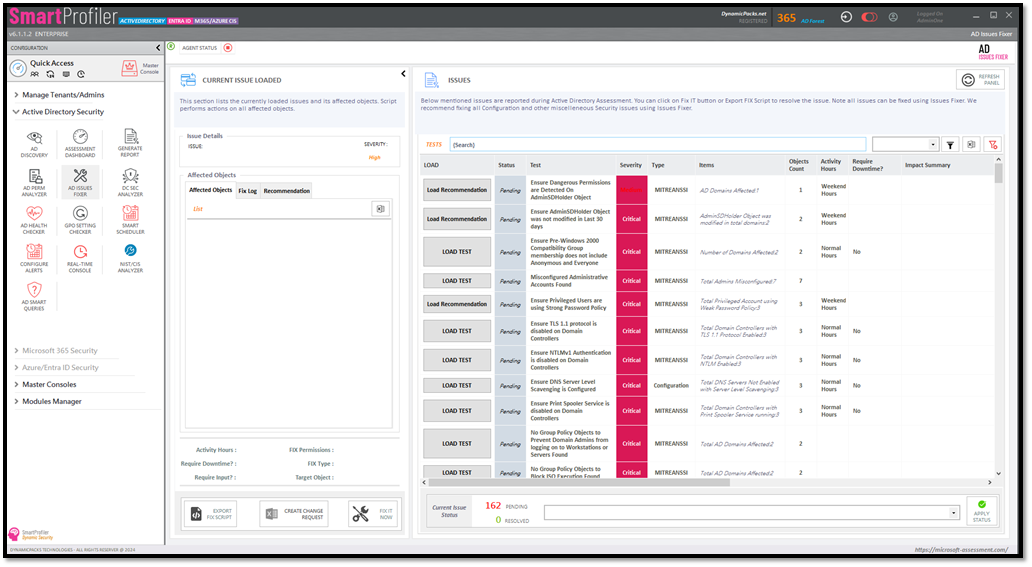
SmartProfile’s AD Issues Fixer has been designed to find and fix Critical, High, Medium and Low Active Directory issues using the SmartProfiler built-in fixer component. While SmartProfiler provides a built-in AD Issues Fixer to fix the issues, before Fixing Active Directory Issues it is necessary to take a proactive approach and all issues are fixed under the supervision of an Active Directory Expert. The AD Issues Fixer provides following features:
In the intricate ecosystem of enterprise networks, Active Directory (AD) serves as the cornerstone of user management, access control, and resource allocation. However, the complexity of large-scale AD deployments often leads to various challenges and issues that can impact network performance, security, and overall operational efficiency. Fixing Active Directory issues requires a strategic approach that combines meticulous analysis, targeted remediation, and proactive measures to ensure the integrity and reliability of the Active Directory environment.
The first step in resolving Active Directory issues is to conduct a thorough assessment to identify existing problems and potential vulnerabilities. This assessment should encompass various aspects of AD, including permissions, group policies, user accounts, security configurations, and infrastructure topology. Leveraging automated tools, such as Active Directory assessment utilities or third-party auditing solutions, can streamline the process and provide valuable insights into the state of the environment.
Not all Active Directory issues are created equal, and some may pose a greater risk to network security or operational continuity than others. Once identified, it’s essential to prioritize issues based on their severity, impact on business operations, and potential for exploitation by malicious actors. This prioritization ensures that resources are allocated effectively and that critical issues are addressed promptly to mitigate risks.
With a clear understanding of the identified issues and their respective priorities, organizations can develop targeted remediation strategies tailored to each problem area. This may involve revising group policies, adjusting permissions, enforcing stronger authentication mechanisms, or restructuring organizational units to align with best practices and security standards. Collaboration between IT teams, security professionals, and business stakeholders is crucial in designing and implementing effective remediation measures.
PowerShell offers easy commands/cmdlets for fixing Active Directory issues. However, fixing Active Directory issues using PowerShell often involves diagnosing and resolving common problems related to user accounts, group memberships, permissions, and replication issues. Here’s an example of a PowerShell command to fix a common issue where a user account is locked out:
Unlock-ADAccount -Identity "username"To open the AD Issues Fixer, click on the “AD Issues Fixer” button in the left pane under “Active Directory Security” pane.
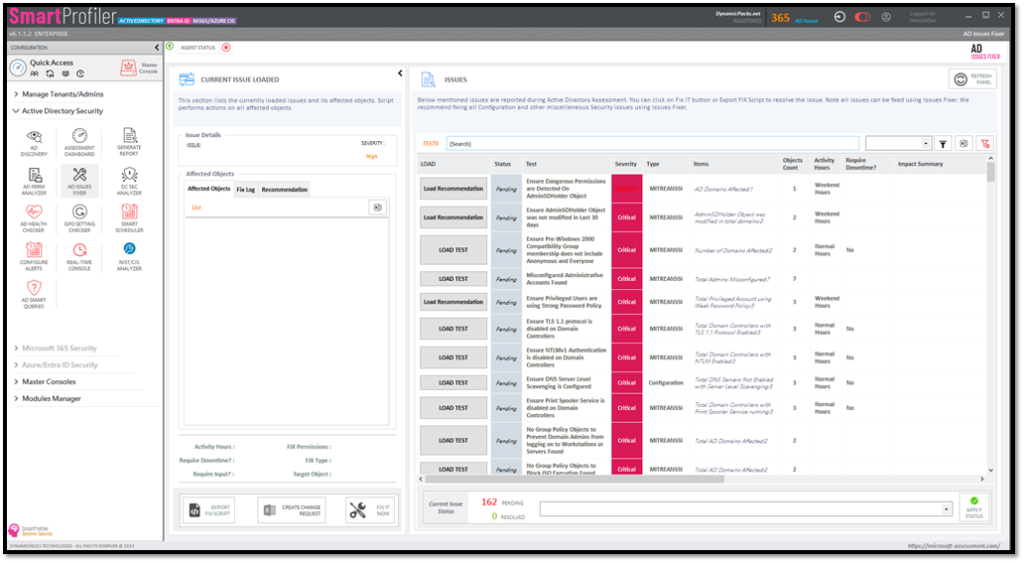
Note that AD Issues Fixer will only show the issues that have a severity associated with it. Passed Items are not shown in the AD Issues Fixer.
When you open the AD Issues Fixer, the grid will show all issues and below columns for each issue:
To export the PowerShell script for an issue, you need to load the issue in the left pane. Please note that PowerShell Scripts are only available for issues that show “LOAD TEST” in the Load column. Click on “LOAD TEST” button against an issue in the grid.
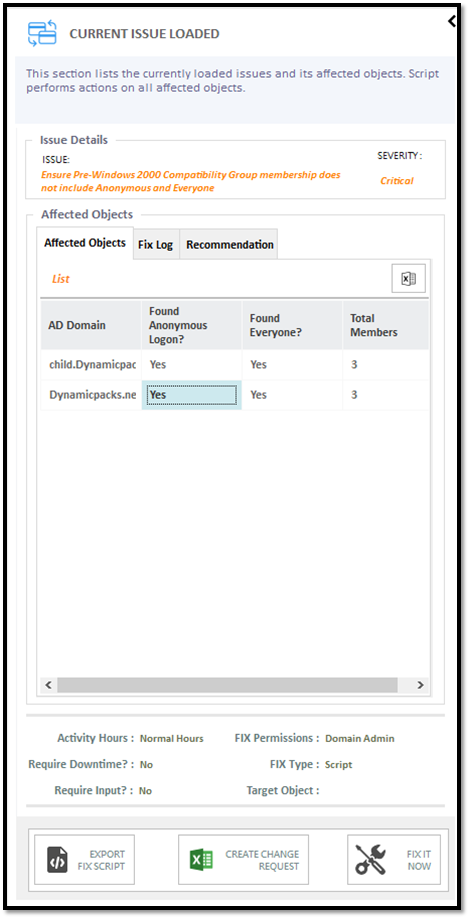
Once the current issue is loaded, you can see the list of affected objects.
All issues highlighted as part of the Active Directory assessment are recommended by ANSSI, MITRE and Microsoft.
Try SmartProfiler, a unified tool to help with security evaluation across many Microsoft technologies.