We use cookies to help you navigate efficiently and perform certain functions. You will find detailed information about all cookies under each consent category below.
The cookies that are categorized as "Necessary" are stored on your browser as they are essential for enabling the basic functionalities of the site. ...
Necessary cookies are required to enable the basic features of this site, such as providing secure log-in or adjusting your consent preferences. These cookies do not store any personally identifiable data.
Functional cookies help perform certain functionalities like sharing the content of the website on social media platforms, collecting feedback, and other third-party features.
Analytical cookies are used to understand how visitors interact with the website. These cookies help provide information on metrics such as the number of visitors, bounce rate, traffic source, etc.
Performance cookies are used to understand and analyze the key performance indexes of the website which helps in delivering a better user experience for the visitors.
Advertisement cookies are used to provide visitors with customized advertisements based on the pages you visited previously and to analyze the effectiveness of the ad campaigns.
AVD Troubleshooter, a tool designed as part of SmartProfiler Health Checks, can be used to troubleshoot AVD issues. Whether you have an issue with Session Hosts, FSLogix Agents, User sessions, Session Hosts performance, the AVD Troubleshooter component can be used to find the culprit without spending much time in the event logs. This article explains capabilities of AVD Troubleshooter and how AVD Engineers can use the component to get to the root cause of a problem. Troubleshooting AVD Issues Using AVD Troubleshooter requires becomes easy as it is explained in this article.
There are various issues that can be resolved using AVD Troubleshooter for AVD environments as listed below:
There are multiple users logged on to a Session Host. The session host is eating up a lot of resources. However, you don’t know which user or application is causing performance issues on the Session Hosts. In this scenario, the AVD Troubleshooter can identify the user who is causing the issue and then log off that user from the Session Host to ensure all other users can continue to work. If you do not know which user is causing the issue then you will be required to restart the session host which, in turn, might result in loss of data for other users.
You find that a particular user is trying to log on to a Session Host, but her profile is not loading currently and user uses the Windows Temp profile to load instead of using VHD profile hosted on FSLogix Shares.
You have been receiving calls from user that a particular Session Host is causing performance issues. To troubleshoot the performance issues on the Session Host you are required to monitor the Session Host performance for a period of time.
In Scenario 4, you will be checking to make sure Session Host registry settings for FSLogix Containers are configured correctly.
In Scenario 5, you will check Session Hosts events to ensure there are no errors related to user sessions and profiles.
A user has already logged onto a Session Host in same or another host pool and the same user has logged onto another session host in the same or different host pool. You need to log off one of the sessions to ensure user can continue to work and his profile can be loaded from the FSLogix Shares.
Remote PowerShell of a Session Host may be required by you to run PowerShell commands for troubleshooting purposes.
Before you can utilize AVD Troubleshooter to troubleshoot AVD issues, the SmartProfiler Health Checks computer must be connected to Session Host network. The Session Host Network connection is required to pull various data such as FSLogix Settings, Events, monitoring session hosts, reading local profiles, software installed, memory used by the user & applications and even reading the FSLogix Logs.
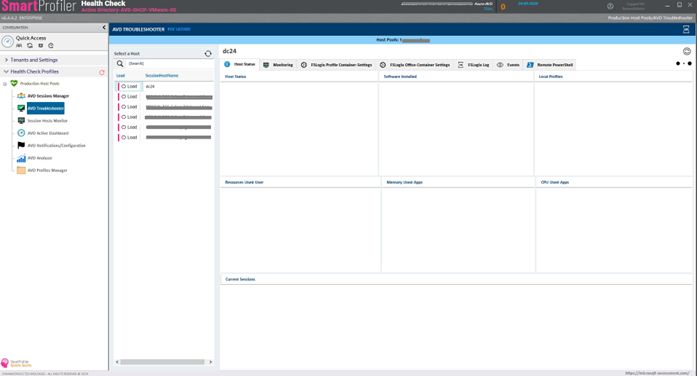
The AVD Troubleshooter is part of every Health Check profile you create in SmartProfiler Health Checks tool. The AVD Troubleshooter can be launched by expanding Health Check profile and then clicking on the AVD Troubleshooter as shown in the screenshot below:
When you click on the AVD Troubleshooter, it will fetch all Session Hosts for the scoped host pools. If the Session Hosts are already fetched, then you will see the list of Session Hosts. Each Session Host has a “Load” button. You will need to click on the Load button to work with the troubleshooting screen. Once the Session Host has been loaded, you have following items to work with:
Using Hosts Status Tab
The Hosts Status tab is designed to show host’s heartbeat and other statues as shown in the screenshot below:
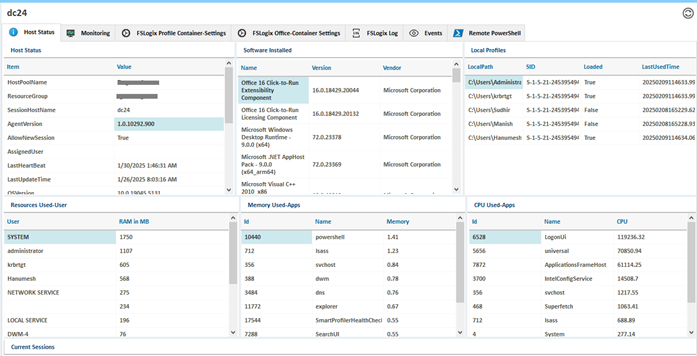
The Hosts Status tab will also show Software Installed, local profiles and their status, resources used by the user, resources used by applications and CPU used by the applications. As you can see in the screenshot above, the local profiles also show if the profile is “Loaded”. By looking at the Local Profiles pane, you can easily find if a user is using Windows Temp profile from the FSLogix VHD locations.
Using Monitor Tab
Monitoring in AVD troubleshooter can monitor a session host for performance issues and also help you understand which user or application is causing high memory and CPU usage. As for example, a user is using an application which is causing high memory and CPU usage. To identify the user or application which is causing the issue on the session host, click on “Start Performance Monitoring” check box. When you click on “Start Performance Monitoring” check box the process will start fetching the data from Session Hosts every 2 seconds and will display in the SmartProfiler console as shown below:
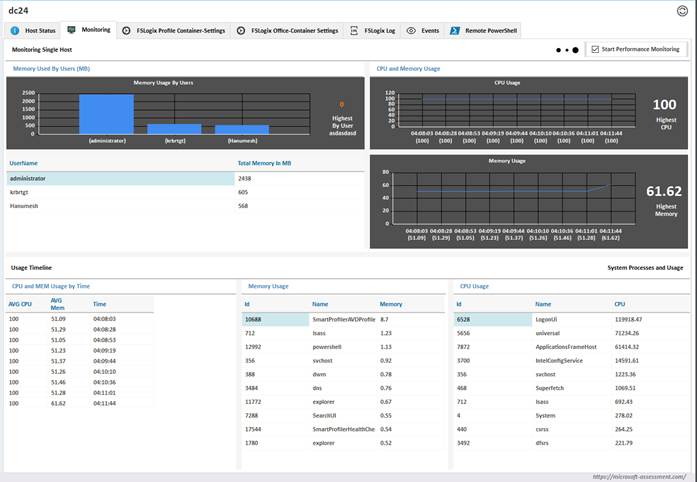
As you can see on the screenshot above, the monitoring screen shows below:
If you find that a user is eating up a lot of Memory and CPU on the session host, you can utilize AVD Sessions Manager to log off or remove the user from the Session Host.
Using FSLogix Profile Container Settings Tab
FSLogix Profile Container settings for a particular session host can be seen by going to FSLogix Profile Container Settings tab as shown below:
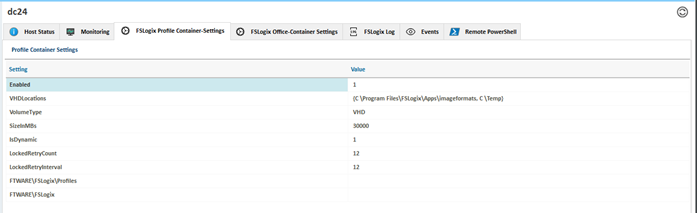
As you can see it shows the FSLogix configuration from the target host to ensure the FSLogix settings are configured correctly. This can be handy when you need to check to ensure the VDHLocations and other parameters of the FSLogix are configured correctly on the Session Host before you start to troubleshoot more. Similar to FSLogix Profile Container, you can switch to FSLogix Office Container Settings tab to check configuration of Office Container on the Session Host.
Checking FSLogix Logs
AVD Troubleshooter also supports displaying FSLogix logs from the Session Hosts. Though AVD Troubleshooter is limited in analyzing the FSLogix logs automatically in the current version, it gives you ability to see logs from the Session Host and highlight the errors and warnings as shown in the screenshot below:
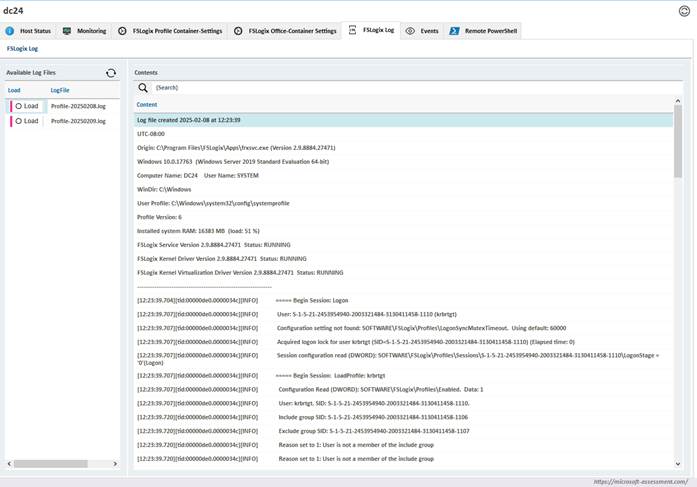
In the upcoming version of SmartProfiler Health Checks, the AVD Troubleshooter will be able to analyze FSLogix logs and find the issue with a user session or FSLogix profiles.
Remote PowerShell
In case AVD Troubleshooter is not able to find the root cause, AVD Troubleshooter enables you to take Remote PowerShell of the destination Session Host. The Remote PowerShell session on a Session Host is useful in many cases as listed below:
AVD Troubleshooter was included in the Q4 of 2024. We plan to extend AVD Troubleshooter with other methods of troubleshooting including troubleshooting MSXI attach. If you have some suggestions for including other troubleshooting scenarios please let us know via email at Info@Microsoft-Assessment.com.
Try SmartProfiler Health Checks and start using AVD Troubleshooter.