
AD Smart Queries ship as part of the Active Directory Assessment License. The AD Smart Queries have about 280+ pre-defined queries for Active Directory which can be used to collect information and show in the pane. Using Active Directory Smart Queries doesn’t require an additional license.
Querying information in Active Directory using PowerShell offers a streamlined and efficient approach to managing directory data within a Windows environment if the existing tools such as Active Directory Users and Computers, Sites and Services, etc. cannot be used. Leveraging PowerShell cmdlets such as Get-ADUser, Get-ADGroup, or Get-ADComputer, Active Directory administrator can retrieve detailed information about users, groups, computers, and other objects stored in Active Directory.
By specifying filters based on attributes like name, organizational unit, or group membership, PowerShell enables targeted searches, facilitating tasks such as user provisioning, access control, and resource management. Additionally, PowerShell’s scripting capabilities empower administrators to automate repetitive tasks, ensuring consistency and accuracy in Active Directory management processes. With its robust querying capabilities and automation potential, PowerShell serves as a valuable tool for effectively managing and maintaining an Active Directory environment. Below is an example of a PowerShell command to query users in Active Directory:
Get-ADUser -Filter * -Properties Name, SamAccountName, EmailAddress | Select-Object Name, SamAccountName, EmailAddressThis command retrieves all user objects from Active Directory and selects specific properties such as Name, SamAccountName, and EmailAddress. The -Filter * parameter retrieves all users, but you can modify it to filter based on specific criteria (e.g., -Filter {Enabled -eq $true}). The Select-Object cmdlet is used to specify which properties to display in the output. You can customize the properties according to your requirements.
AD Smart Queries in SmartProfiler uses PowerShell to run queries and there are Active Directory administrators who love to use PowerShell commands and scripts for their daily operational tasks and to maintain Active Directory-wide activities. In this article, we learn about using Active Directory Smart Queries in SmartProfiler for Active Directory.
To open the AD Smart Queries button in left pane:
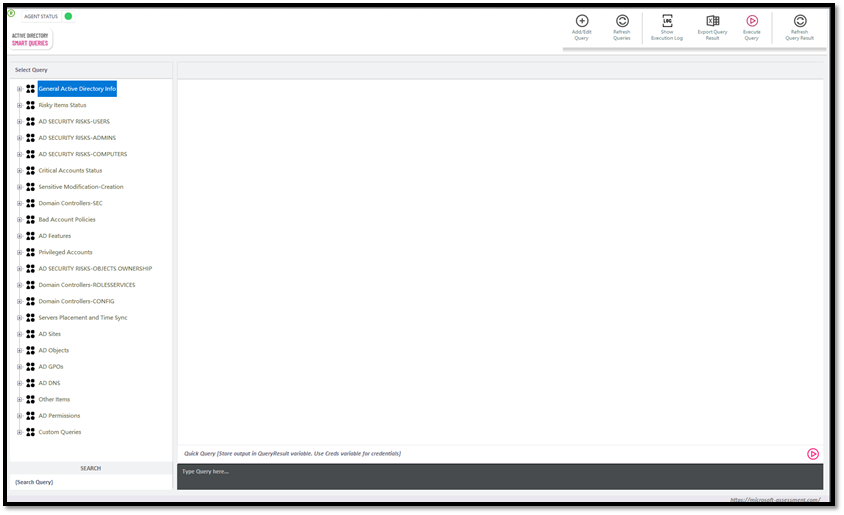
The AD Smart Queries has been designed for administrators to quickly query some of the basic information from Active Directory such as collecting DFS inventory, AD Trust Inventory, PKI Inventory and so on. You can also add new queries by clicking on the “Add/Edit Query” button.
Note that in the left pane you can see pre-defined AD Queries which are AD Assessment queries you can execute. These queries are part of the AD Assessment. You can expand one of the categories and then click on the query to open the query. Once the query has been opened, you can execute the query by clicking on the “Execute Query” button. If query was executed earlier then data for query will be shown in the right pane.
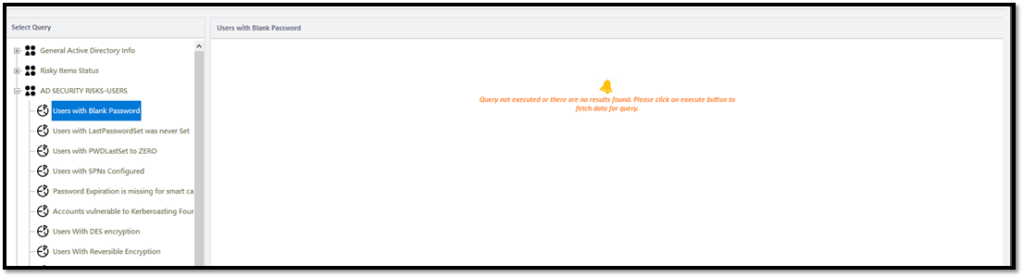
AD Smart Query pane lets you execute quick queries by running a PowerShell command. To run a PowerShell command of your choice against an Active Directory domain, type the PowerShell Command in the box below and then click on the “Play” icon:

NOTE: The command should store output in “QueryResult” variable. There will be no output of the command if the QueryResult variable doesn’t contain any data.
AD Smart Query pane lets you create your own queries. The custom query has been designed to help you include your custom scripts to run against AD domain. To create a new query, click on “Add/Edit Query” button found on the action bar which, in turn, will show below screen:
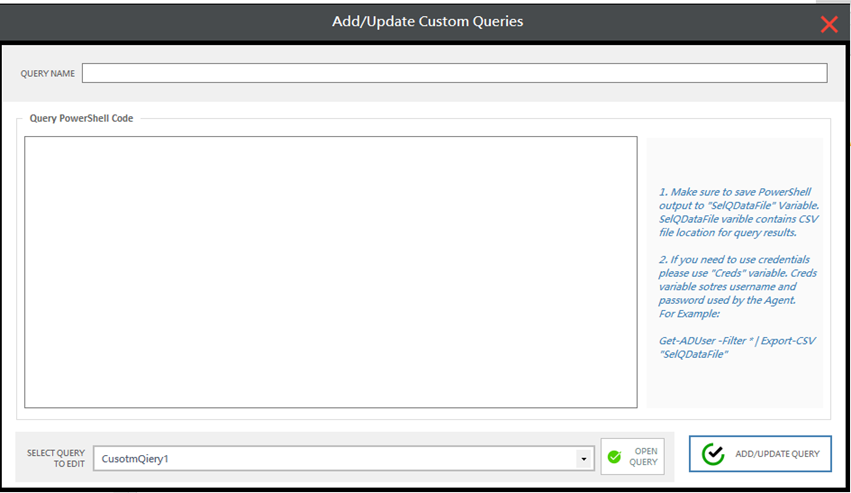
In the Add/Update Custom Queries window, type query name and paste the PowerShell code in the “Query PowerShell Code” box. Please note, the output of the script needs to be stored in the “SelQDataFile” variable. Once you have added PowerShell code, click on “Add/Update Query” button to add the query to the list of queries in left pane. All custom queries will be available under “Custom Queries” Category. You can select your query and then click on “Execute Query” button to execute the query. All of the queries provided with SmartProfiler AD Smart Queries are recommended by ANSSI and MITRE.
Try SmartProfiler, a unified tool to help with security evaluation across many Microsoft technologies.