
SmartProfiler Version 6.4 comes with Domain Controllers Health Checker – a tool designed to check health of all domain controllers in an Active Directory Forest. To open the DC Health Checker, click on “DC Health Checker” button under Active Directory Security pane.
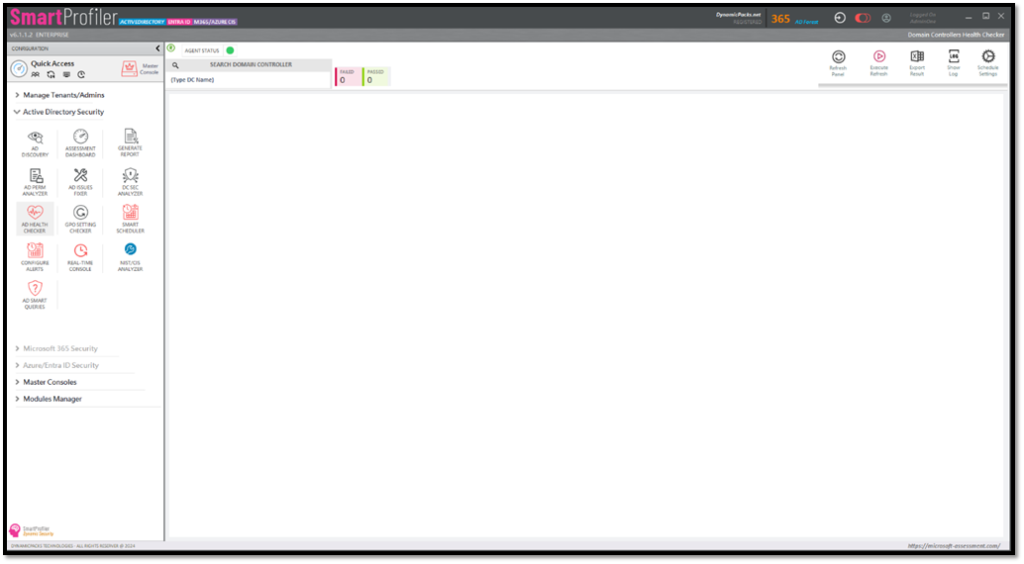
The DC Health Checker checks all active directory health components for each domain controller such as DNS, NetLogon, Sysvol, DCdiag and other checks.
To refresh DC Health check for all domain controllers, click on “Execute Refresh” button. The process will check all domain controllers and execute a series of tests and then display the health information for each domain controller in the grid. The information displayed in the domain controllers grid shows the status of components such as Netlogon, DNS, Sysvol, DCDiag and so on:

As you can see in the screenshot above, it shows that there are two Domain Controllers with failures and one domain controller has passed all checks. The DC Health Checker performs following checks:
SmartProfiler for Active Directory also provides the ability to schedule the DC Health Check based on the custom schedule defined by you. To open the schedule settings, click on “Schedule Settings” button found on the action bar.
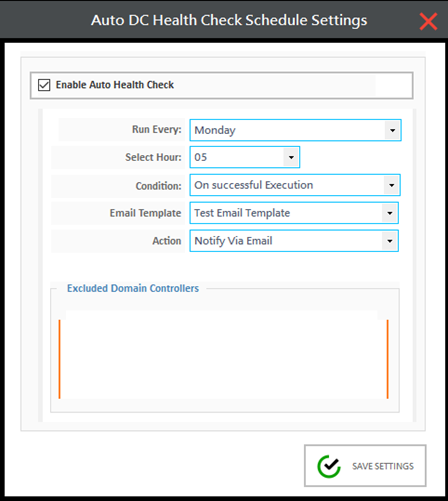
DC Health Scheduler settings can be modified as below:
Once the schedule settings are defined click on “Save Settings” button to save the schedule settings. Note that the DC Health Scheduler is executed by the SmartProfiler AD Agent which must be running on the computer where SmartProfiler is installed.
DC Health Checker component of SmartProfiler for Active Directory uses DCdiag tool which is also available for use from Microsoft site here.
Try SmartProfiler, a unified tool to help with security evaluation across many Microsoft technologies.